Signature Types
Sign.co is completely based on Signatures and different customization tools are available to determine the signatures. The signature types help to choose a signature when a document is sent for the sign.
- Go to Settings → Sign → Signature types from the left navigation panel to view the settings.
- By default, all the signatures types are enabled.
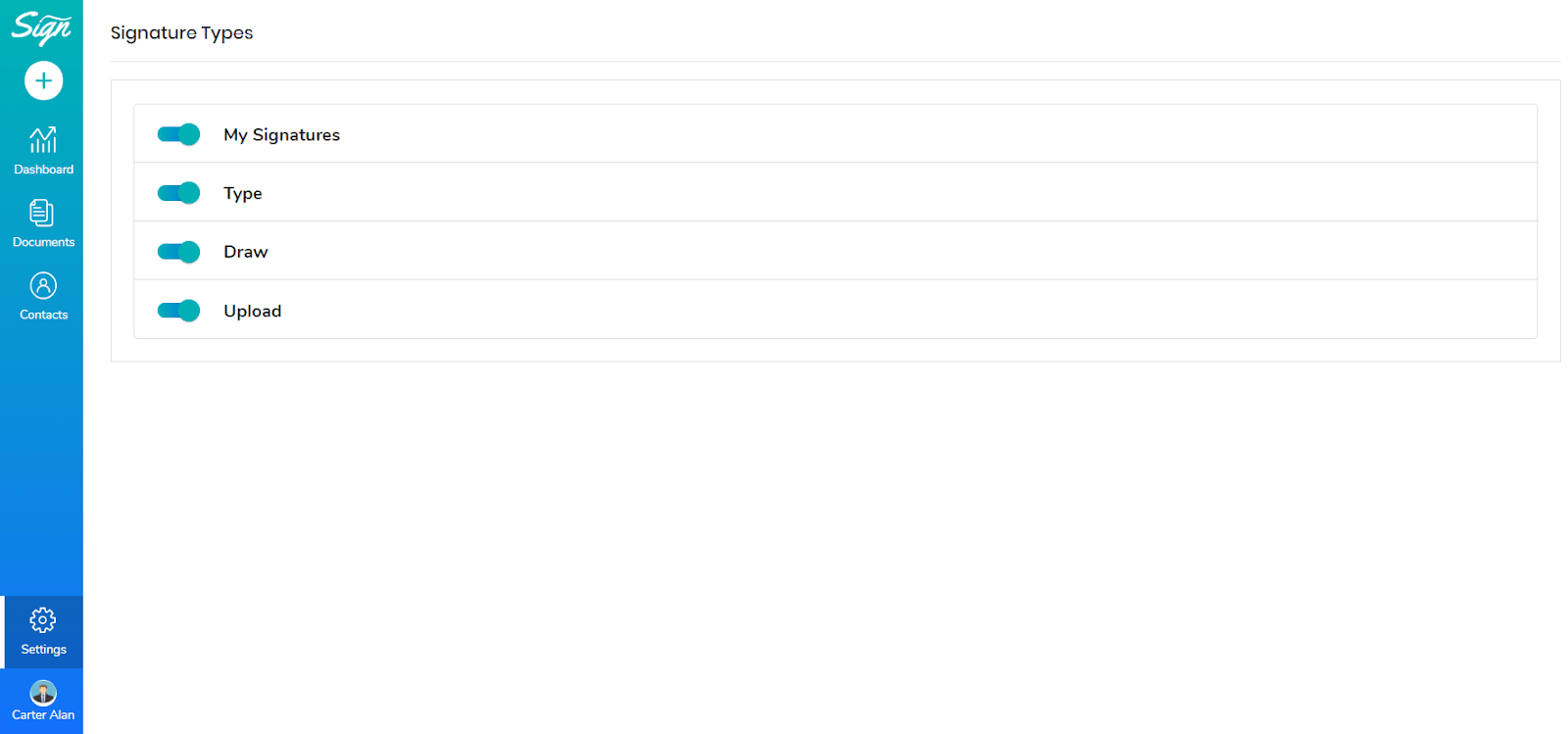
- When a document is prepared in Choose your way to sign area, Signature is dragged and dropped into the work area.
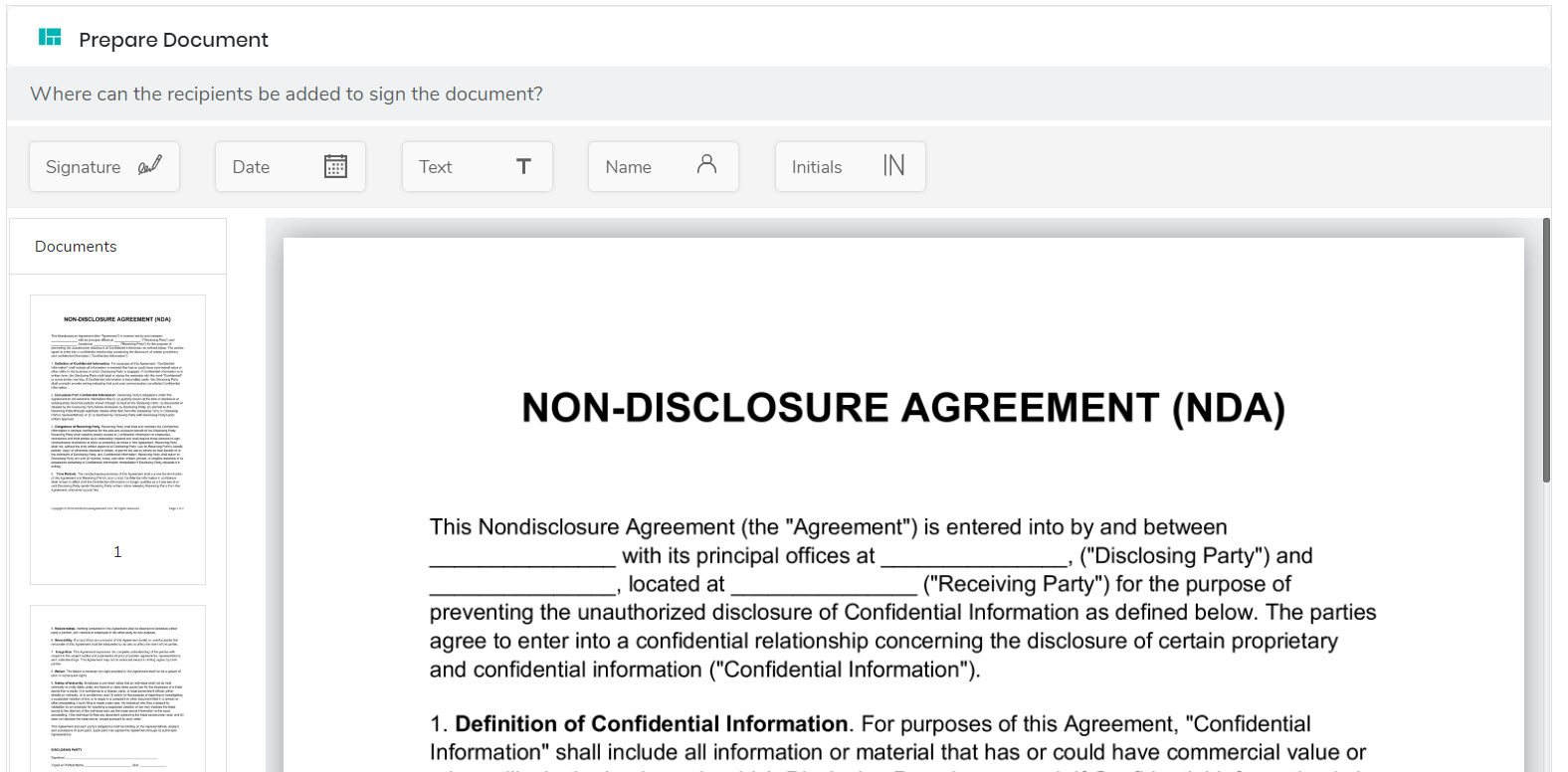
- All the signature types are enabled in settings. Hence, when a signature is dropped, you can see all the signature types available in Sign.co for Signature.
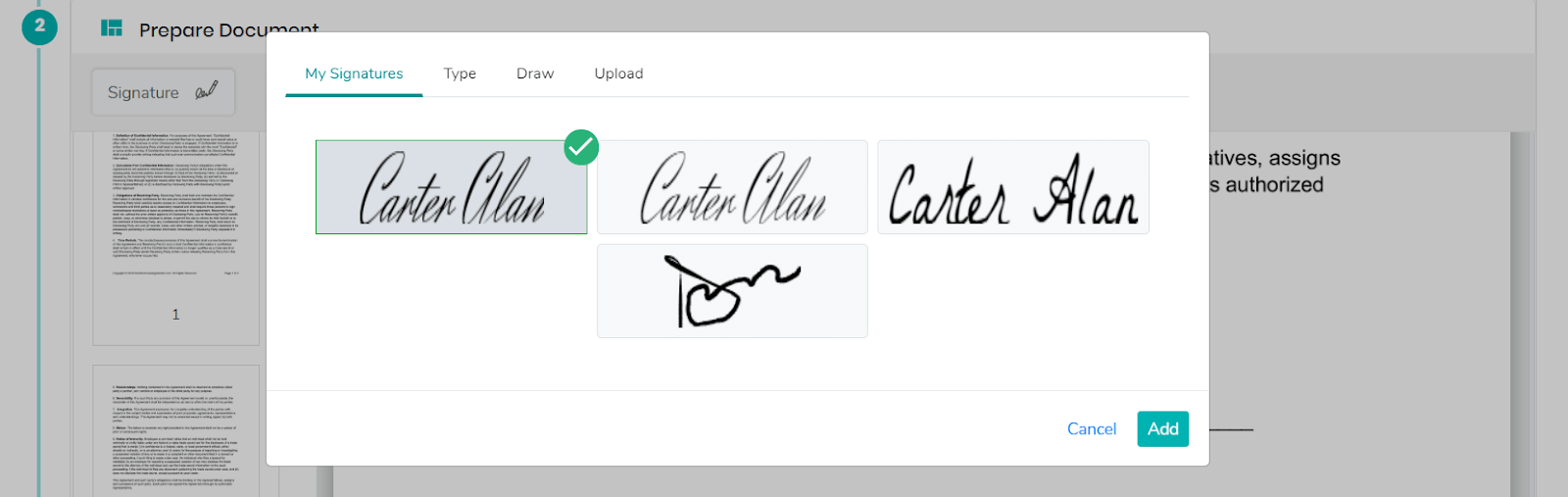
- You can choose anyone from the given types to complete the signature.
Disabling Saved Signature
- You can disable Saved Signature from the settings page. Go to Settings → Sign → Signature Types → Disable My signatures.
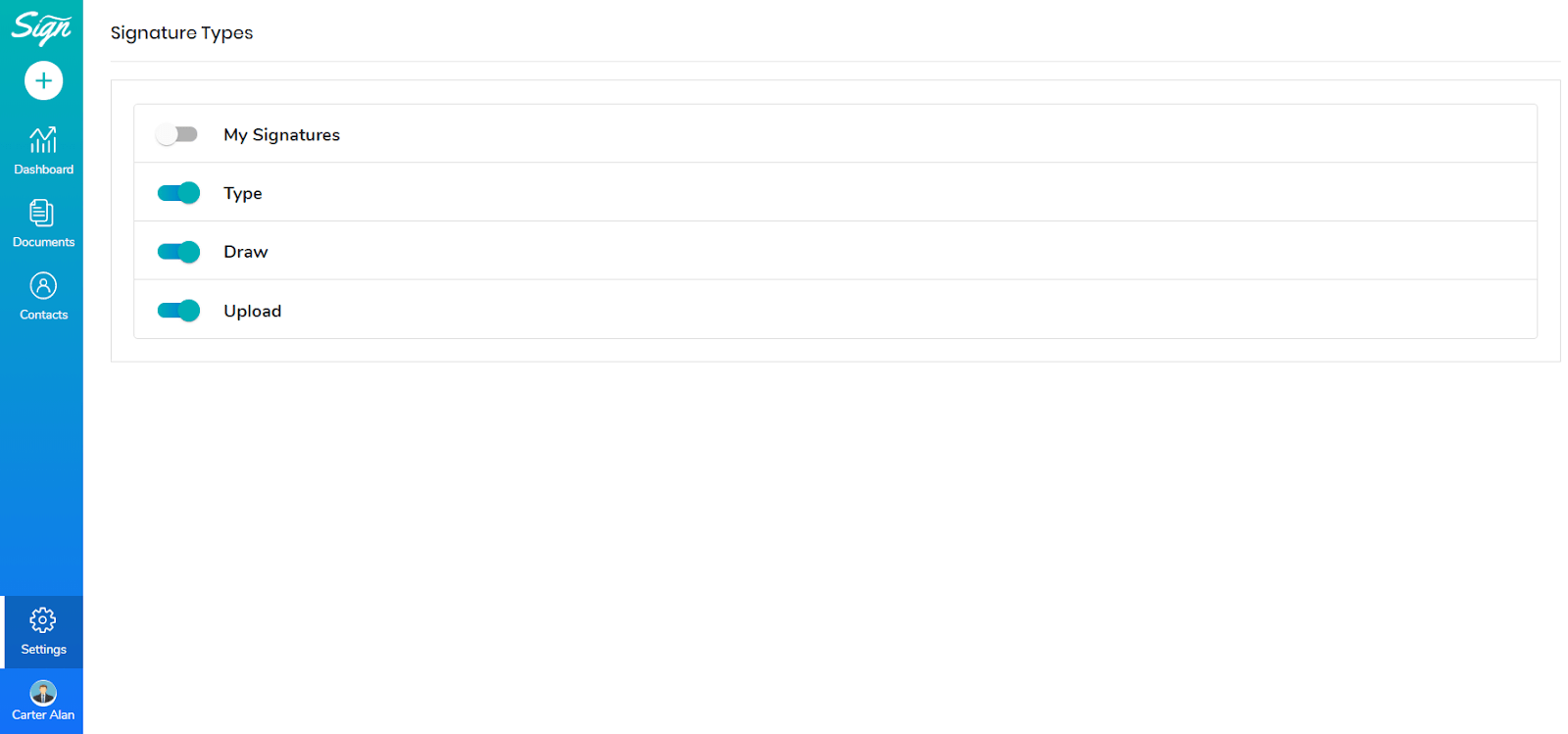
- Here, My Signature type is disabled in settings. Hence, when a signature is signed or sent for signature, you can see all the signature types except the My signature are present.
Disabling Type Signature
- You can disable Type Signature from the settings page. Go to Settings → Sign → Signature Types → Disable Type signatures.

- Here, the Type Signature type is disabled in settings. Hence, when a signature is signed or sent for signature, you can see all the signature types except the Type signature available.
Disabling Draw Signature
- You can disable Draw Signature from the settings page. Go to Settings → Sign → Signature Types → Disable Draw signatures.
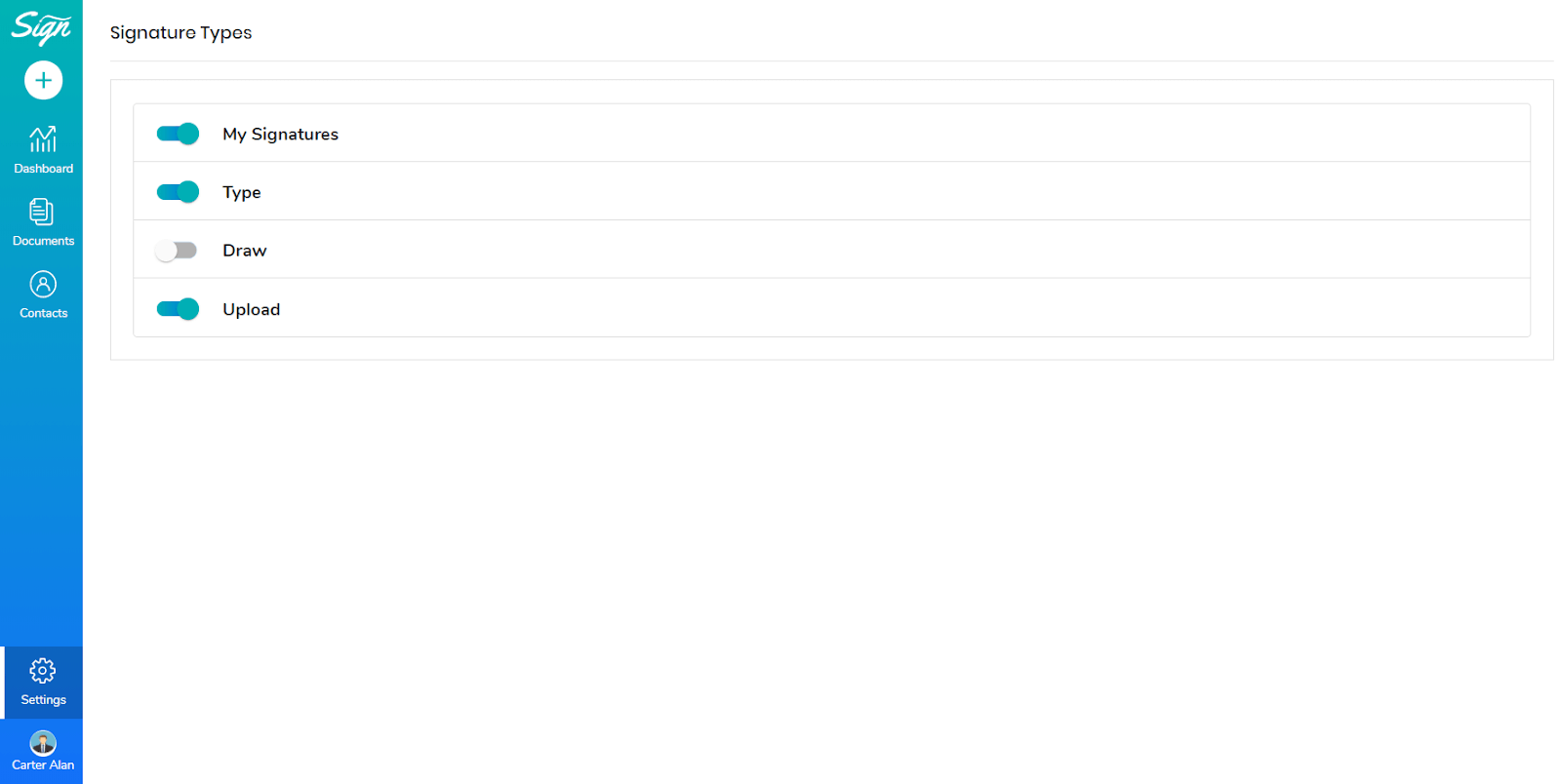
- Here, the Type Signature type is disabled in settings. You can see all the signature types except the Draw signature when a document is signed or sent for signature.
Disabling Upload Signature
- You can disable Saved Signature from the settings page. Go to Settings → Sign → Signature Types → Disable Upload signatures.
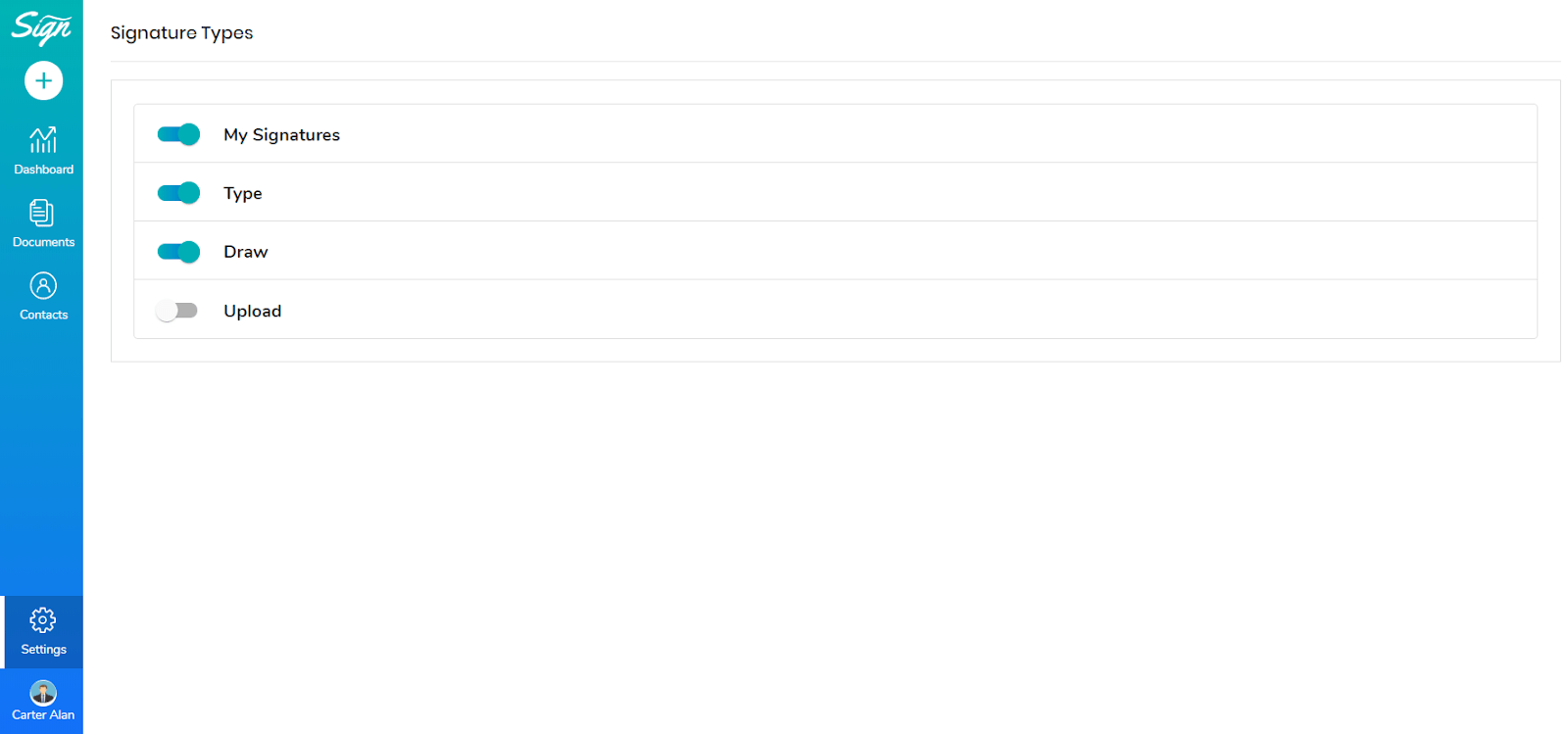
- Here, the Upload Signature type is disabled in settings. When a document is signed or sent for signature, you can see all the signature types except the Upload signature available in Prepare document section.