Active Users
Active users refer to those Employees who are a part of the Organization now. You can see the list of active users by navigating to Settings → Users Managements → Active Users.

Here, you can see the list of Employees who are a part of the Organization. You can see the UserID, First Name, Last Name, Email address, Manager, Department, and Job Titles.
Create your Users
- You can add new users to Sign.co by clicking Create feature from the top pane.
- On selecting Create, Create User page will appear as a side pane.
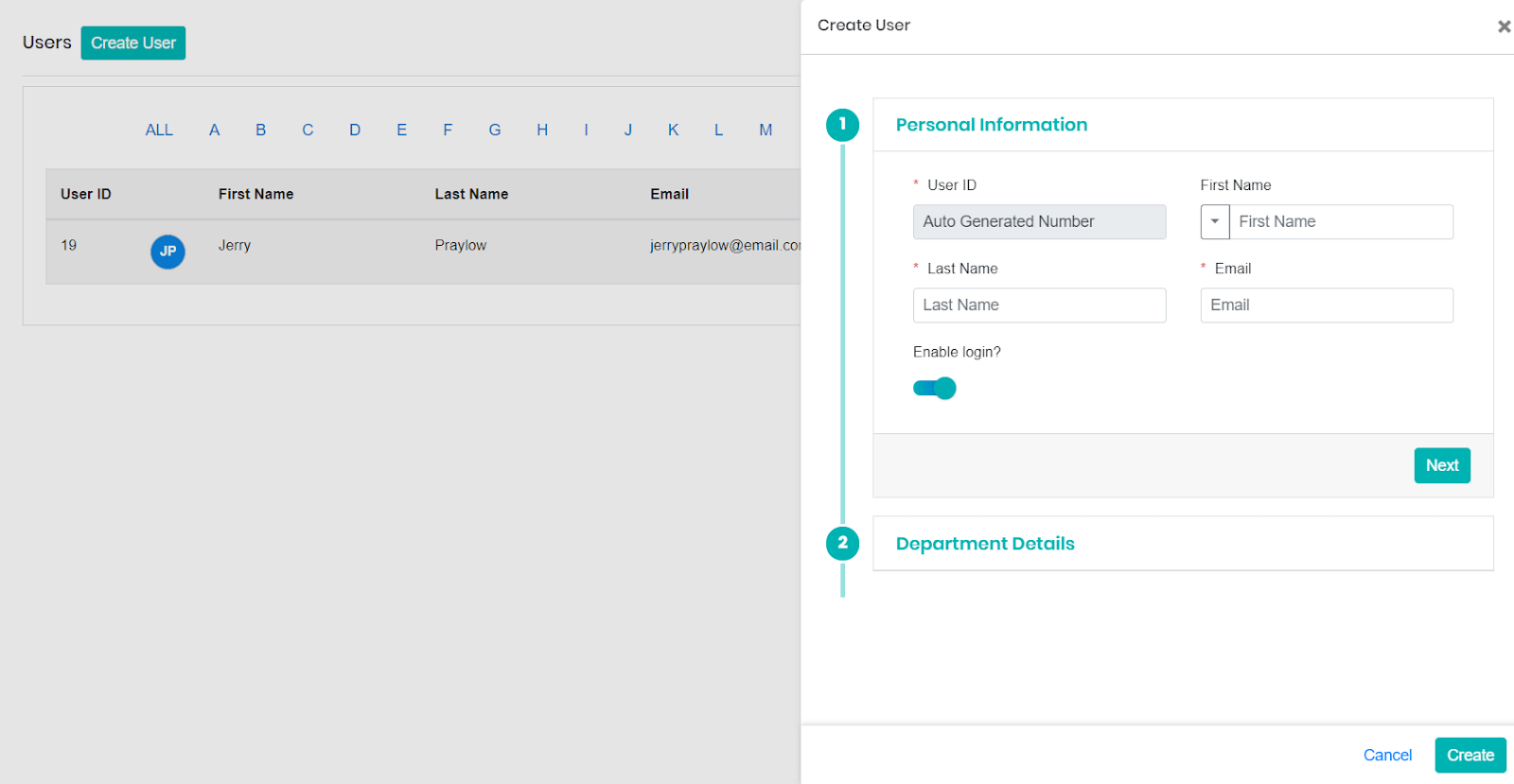
- You can feed multiple information related to your users like their personal information, Department details, Sign Access Information and Set Password.
Personal Information
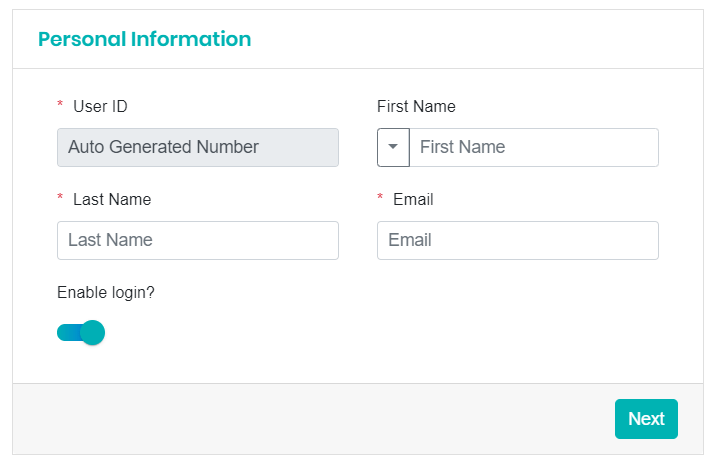
- You can add the first and last name of the contact in this section.
- You can also add the email address of the user.
- If login access has to be given to the user, turn on the enable login feature.
Department Details
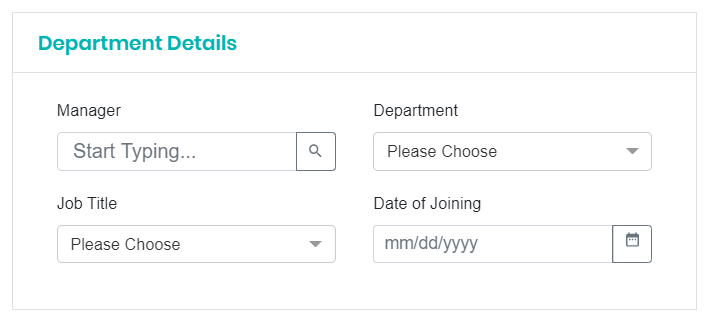
- Add the information related to your users like the name of their Manager, department, and job title in this section.
You can also feed the date of joining along with the name of the admin.
Edit Your Profile
To manage an Employee’s profile, select the Actions icon.
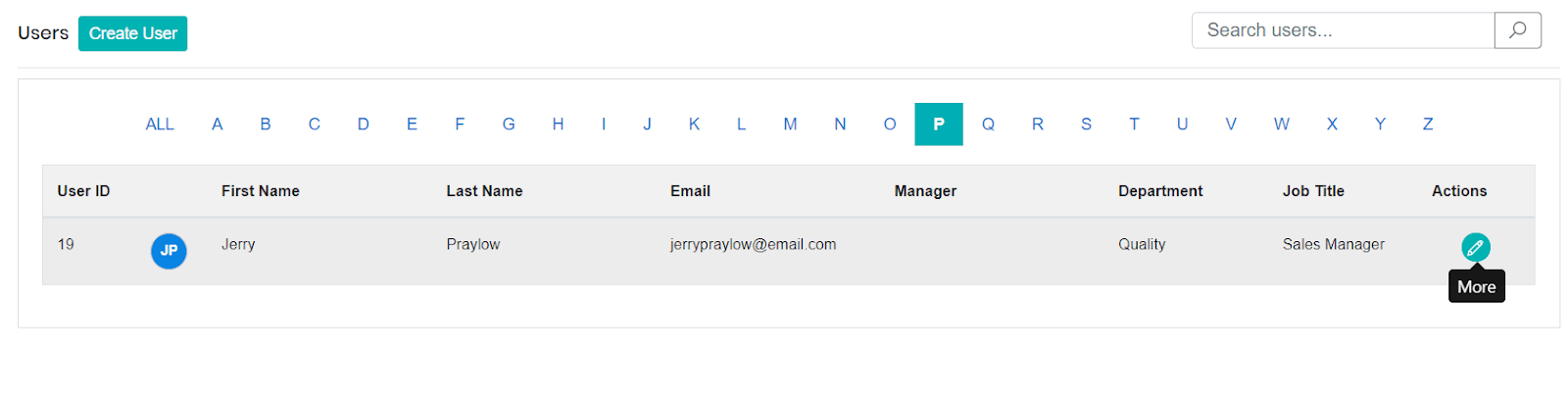
- In Update User popup, you can update the Personal and Department details of the user.
- In addition, you can select Terminate to terminate a user.
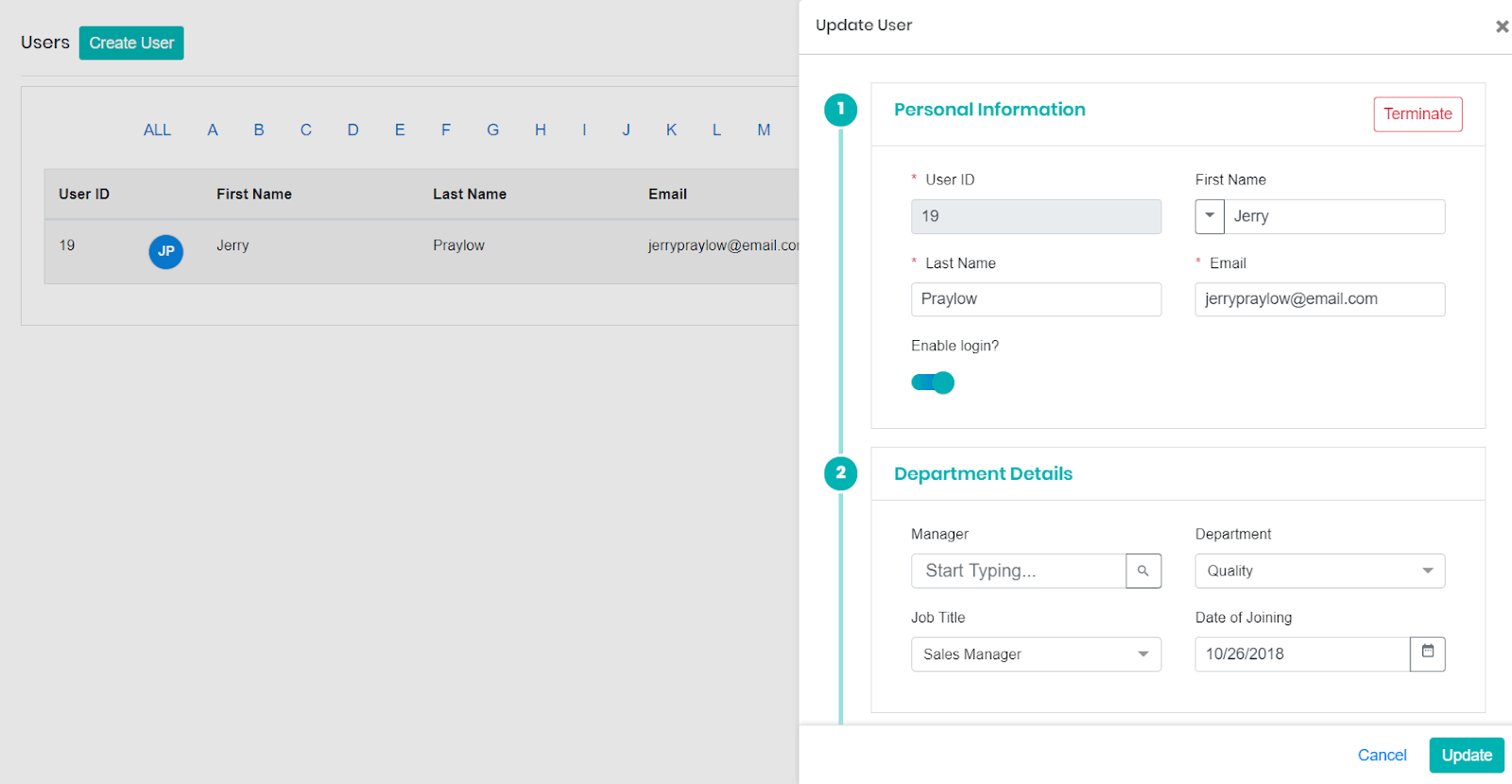
Filter Your Users

- You can search your directory efficiently with Sign.co. Sign.co has a search panel that has alphabets arranged in order.
- You can select the starting letter of a User’s name to retrieve the information.
Smart Search
- You can search the user based on the User ID, First name, Last name, Email, Date of Joining, Manager name, and the department from the Search Bar available at the top.
