Customizing the Email Template
On the design page, you can create your own custom email template. The design page is customized to cater to the needs of different businesses.
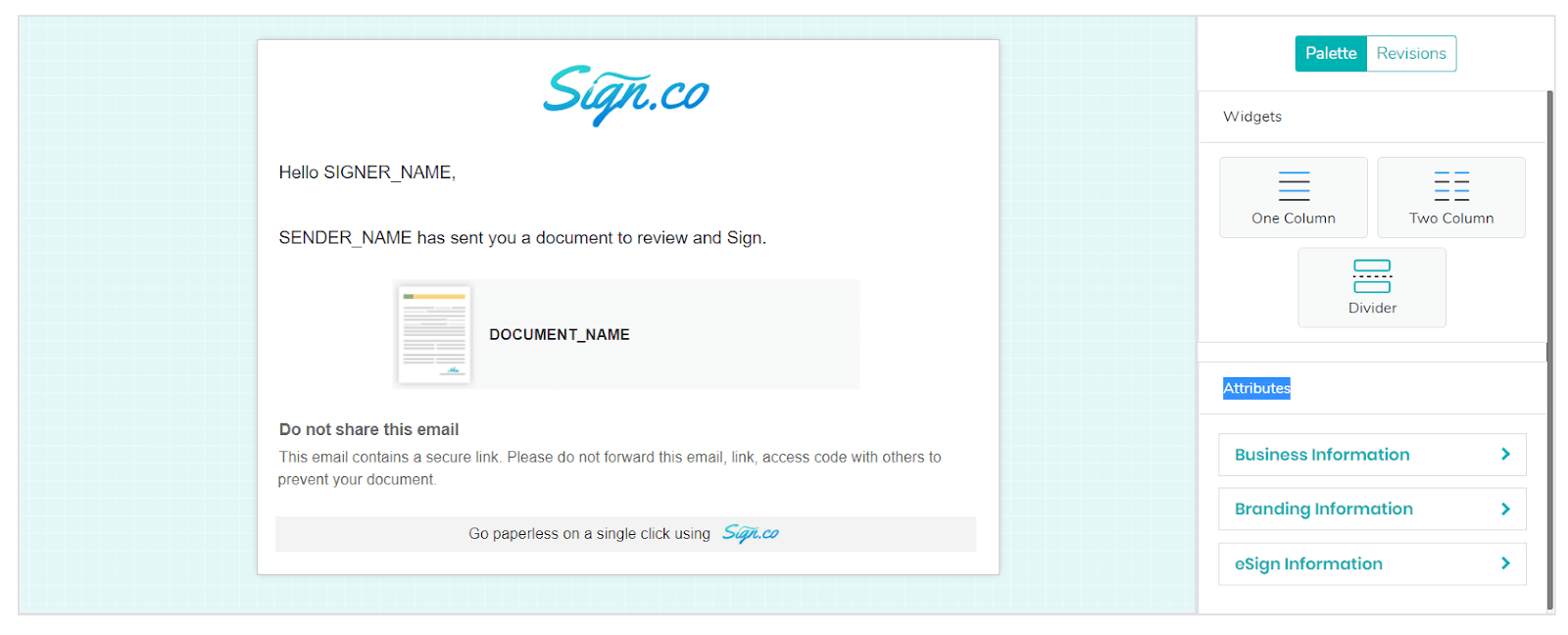
Palette
The palette section in Sign.co offers a number of sections and attributes. The attributes are added to the sections.
Sections
Sections are divisions which are added to the template to make it more organized.
One Column
You can add one column to the template by dragging and dropping the One Column section from the Palette. You can add your attributes here.
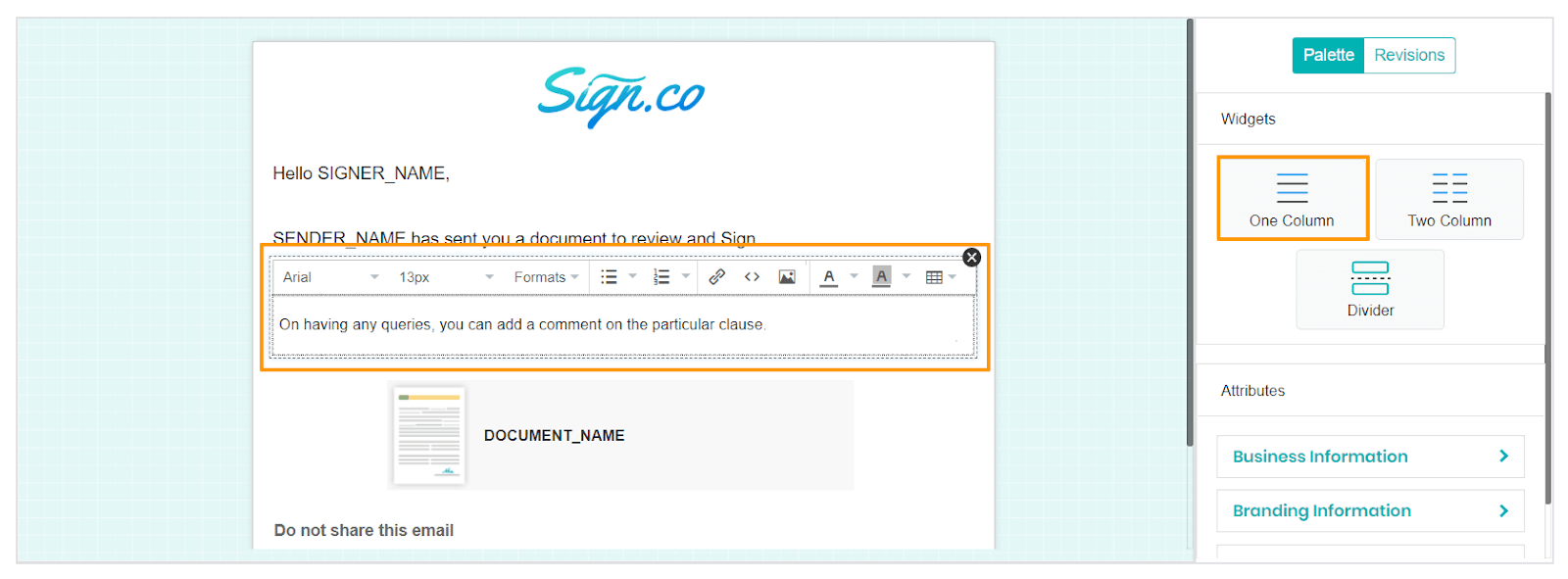
Two Column
You can add two columns to the template by dragging and dropping the Two Column section from the Palette. You can add your attributes here.
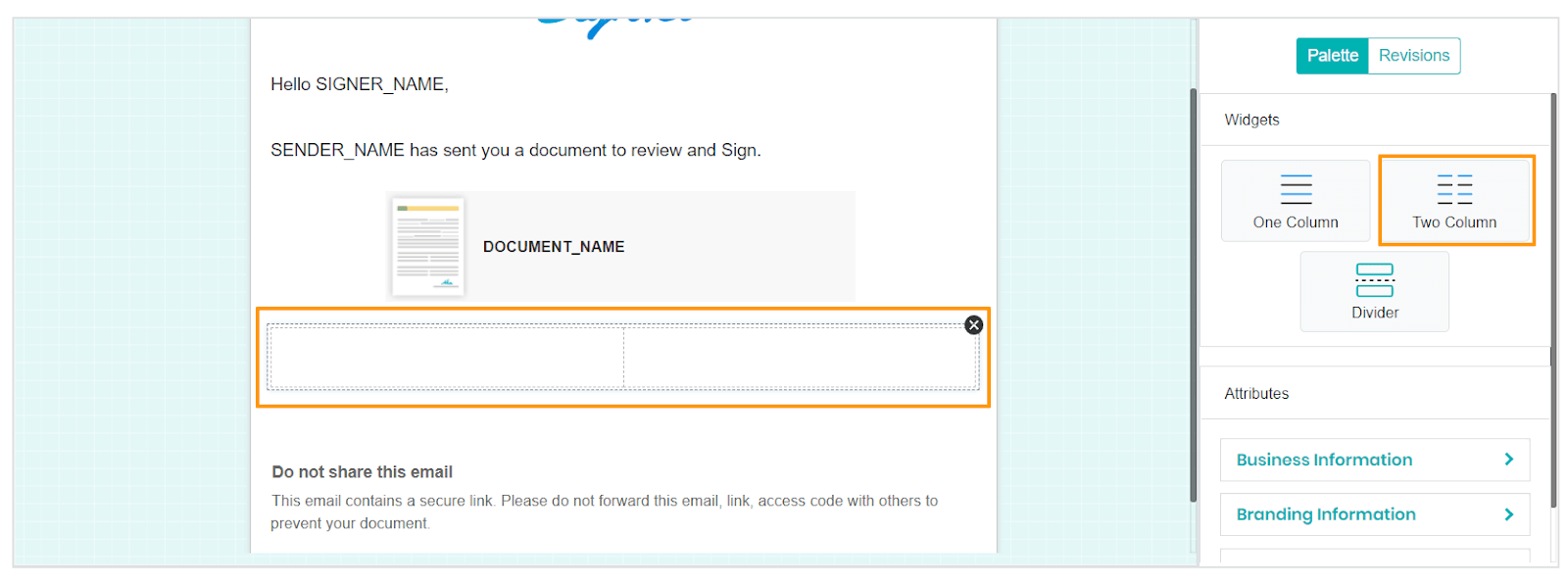
Divider
You can drag and drop the Divider section to create divisions in the Email template.
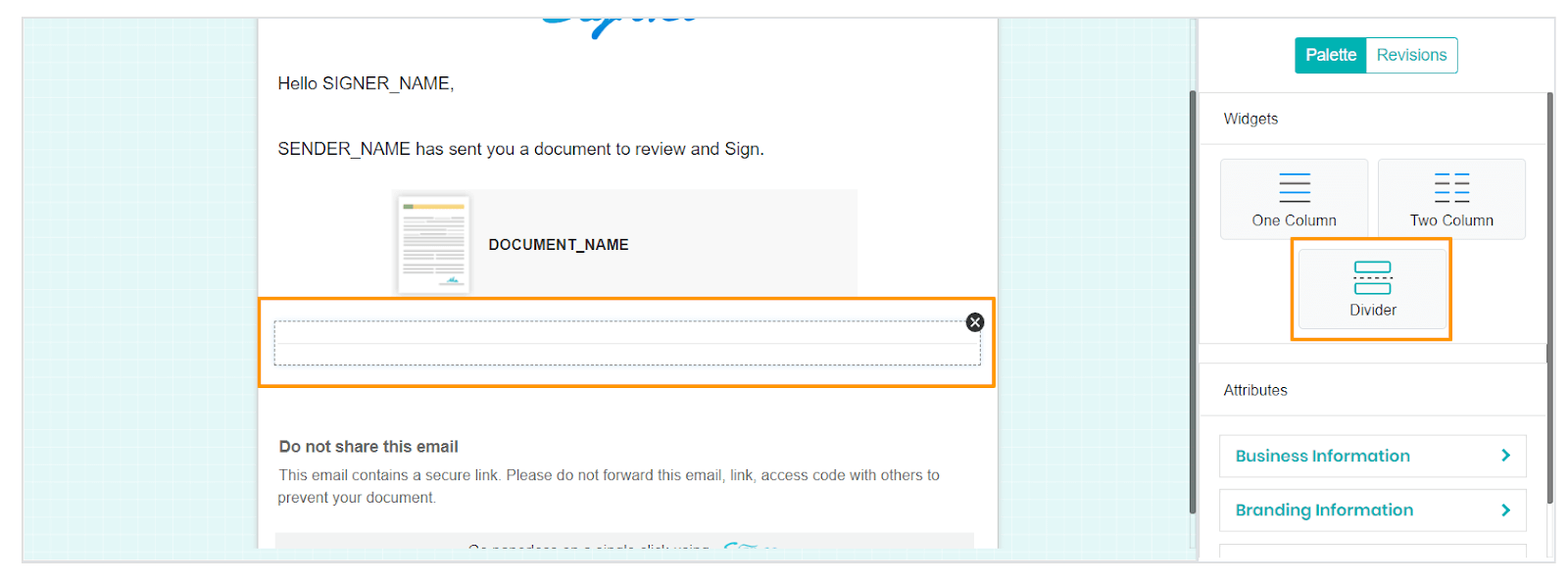
Attributes
Attributes are different features that are added to the sections. Attributes add dynamic characteristics to your email. Businesses prefer tailor-made emails. If all the emails have the same information, it becomes a marketing email or auto generated email. With attributes, you can give a personalized effect to the email. You can have the Business Information, Branding Information, and eSign information change according to the recipients with minimum human interference.
Business Information
Sign.co allows you to add the business information to your template by linking the business attributes. You can link the Business Name, Phone, and Address attributes to the template.
- Drag and drop the specific attribute to a section to append the attribute with the template.
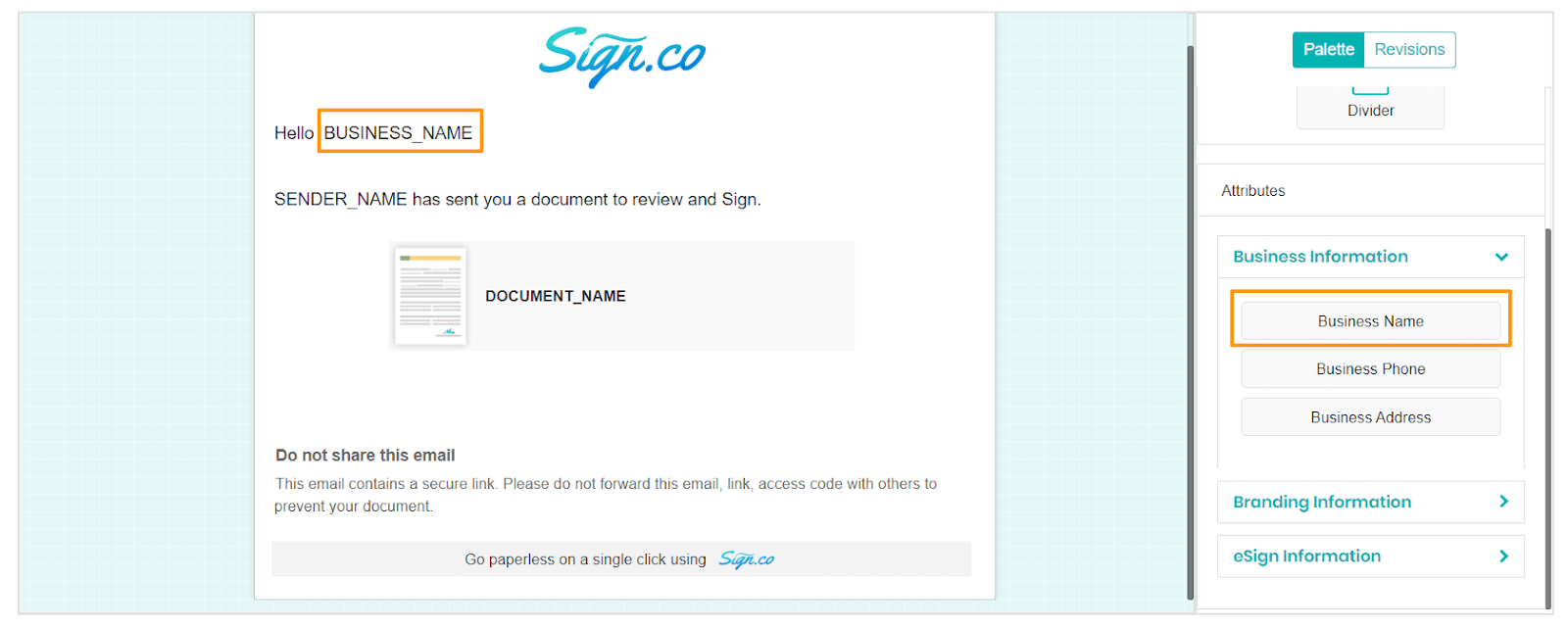
Branding Information
Set the branding information to the template with Sign.co. You can add the Company logo, tagline, and email signature to the template by dragging and dropping the feature.
- Drag and drop the specific attribute to a section to append the attribute with the template.
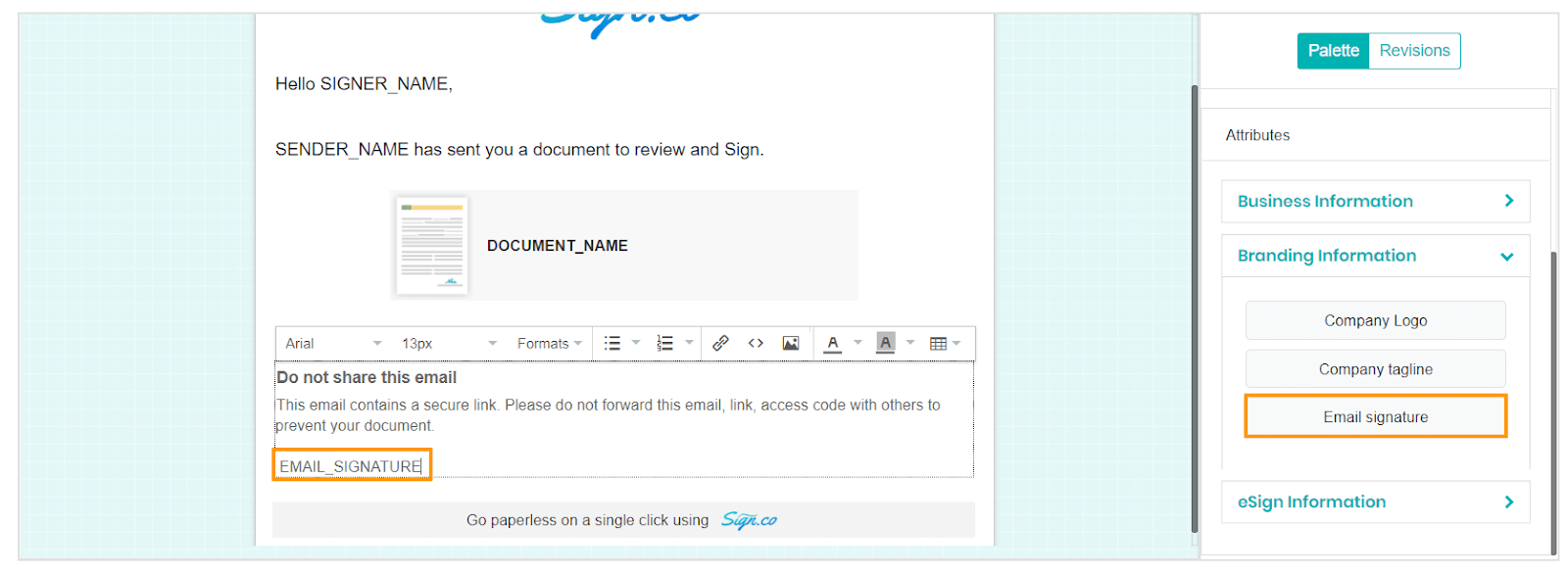
eSign Information
All the information related to your eSign can be added to your template. You can add the Document name, sender name, Sender email ID, Signer Name, and Signer email ID.
- Drag and drop the specific attribute to a section to append the attribute with the template.
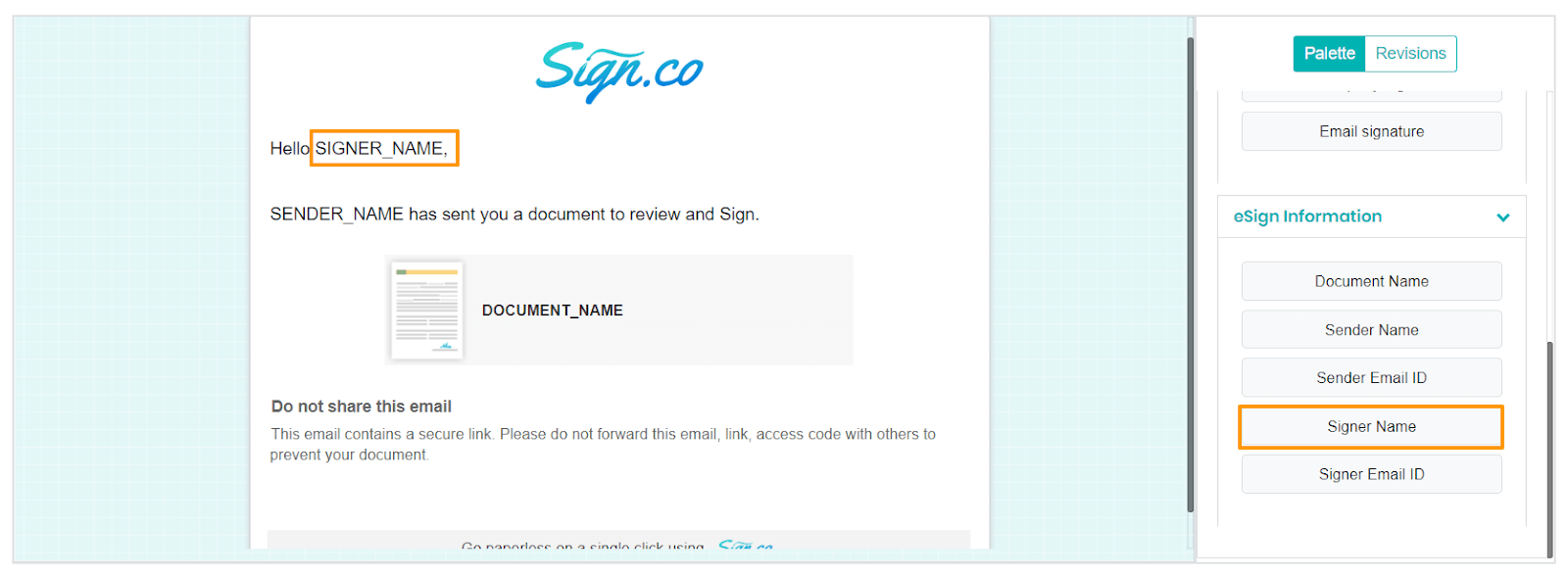
Previewing the Template
Once the changes are made, you can select Preview from the top right to oversee the template.
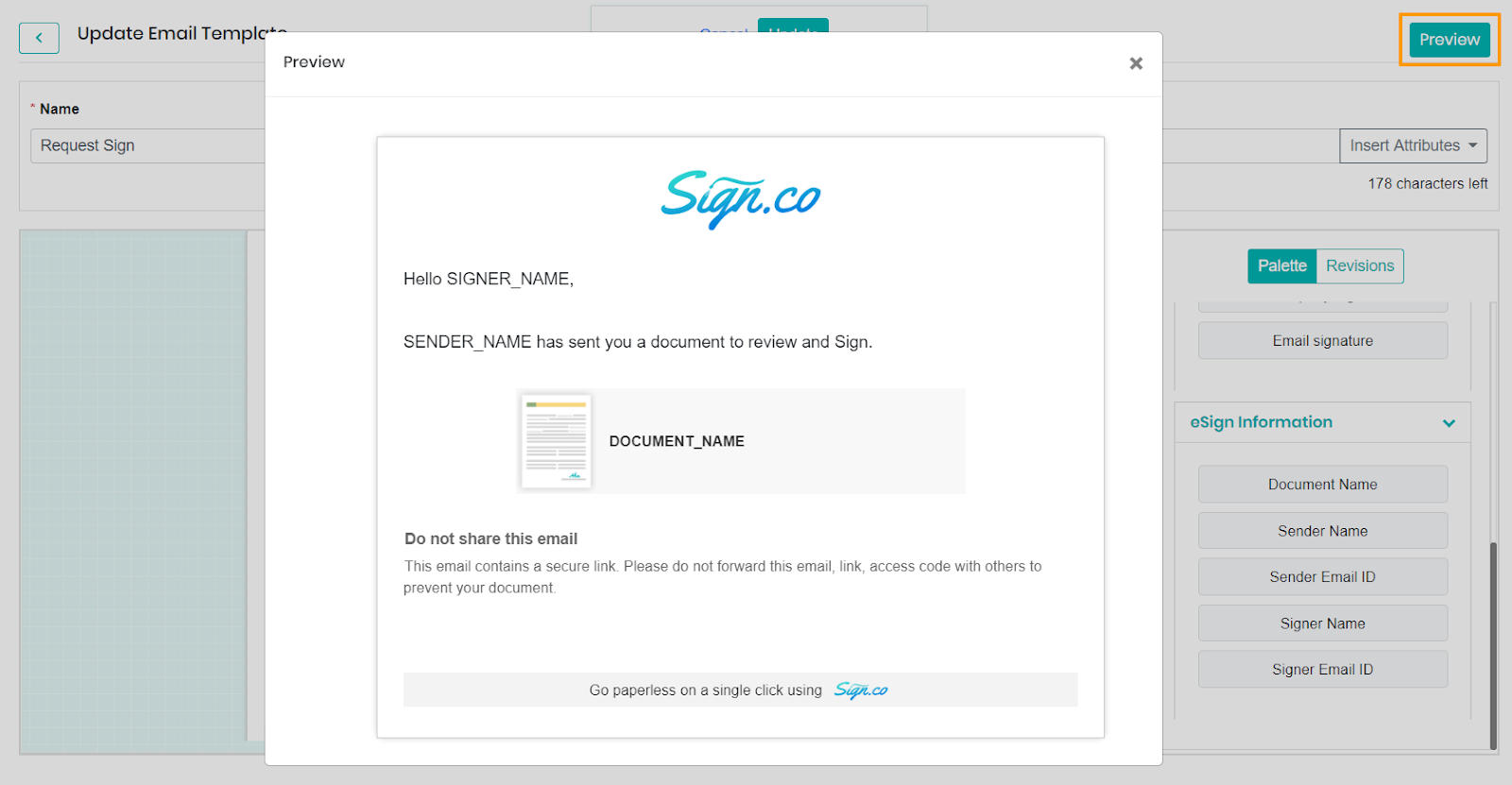
- Close the preview pop up by selecting the close (x) icon. Select update to save the changes.