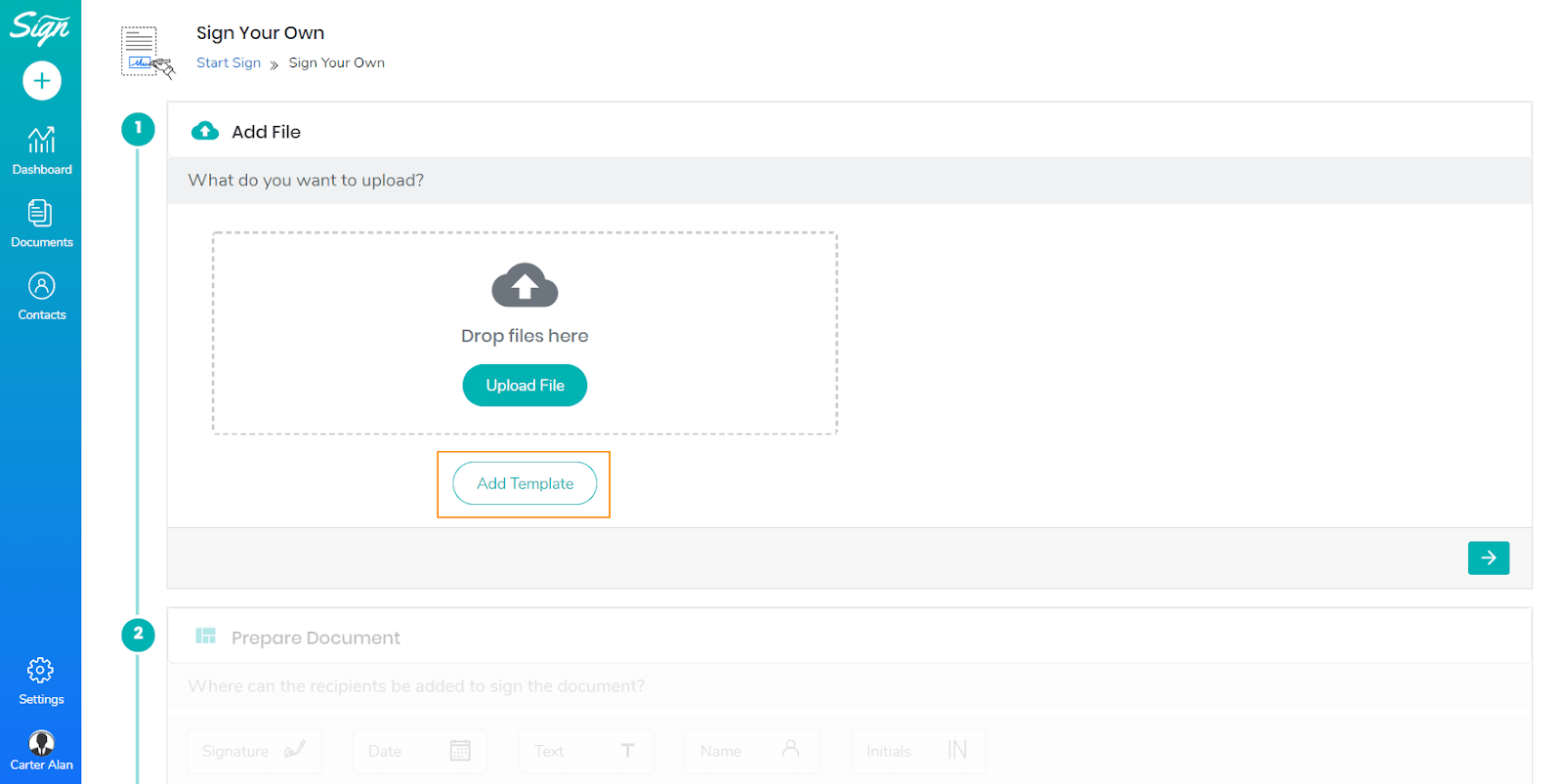Template
Sign.co delivers sharp-cut, professional email templates. The templates have smart designs that sync with our service. You can send tailored emails when a document is signed, canceled, posted, reassigned, or declined.
- Go to Settings → Sign → Templates to configure the templates section.
- In the template page, you can upload a document and create a new template for Sign.co.
- You can also manage the existing template.
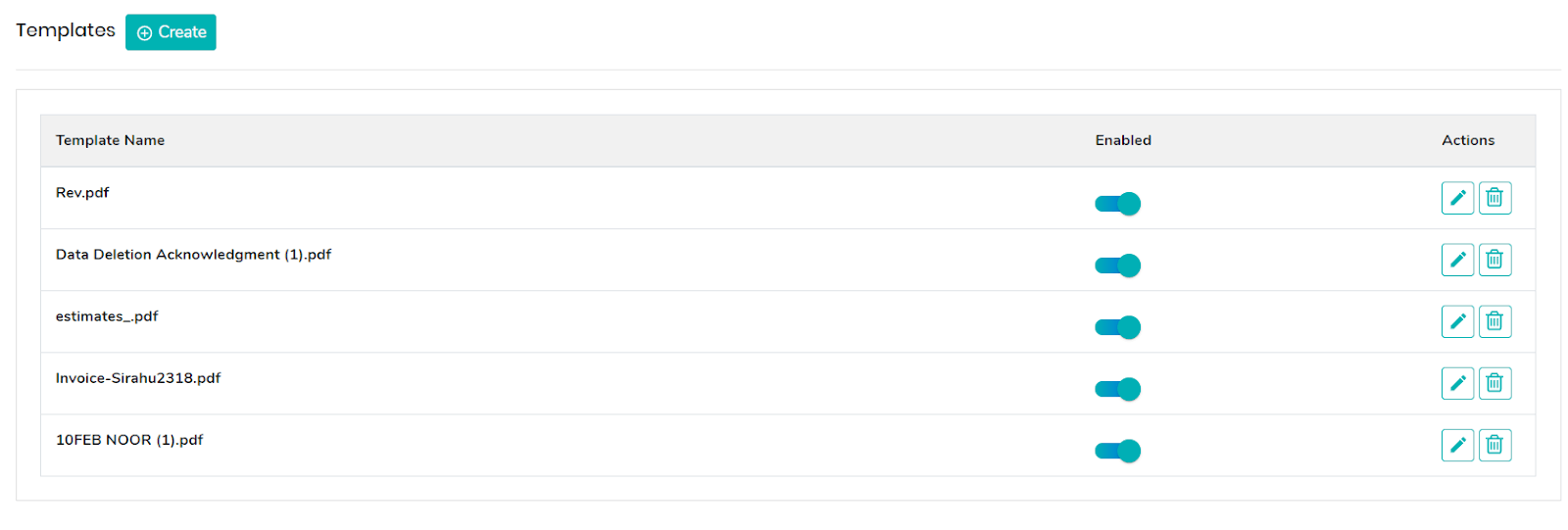
Upload Template
- Click on Settings → Sign → Template → Create. You will re-directed to the Upload Template page.
- Click on the Upload file in the Add file area to add the template to Sign.co. Once the template is uploaded, it will be available in the preview section.
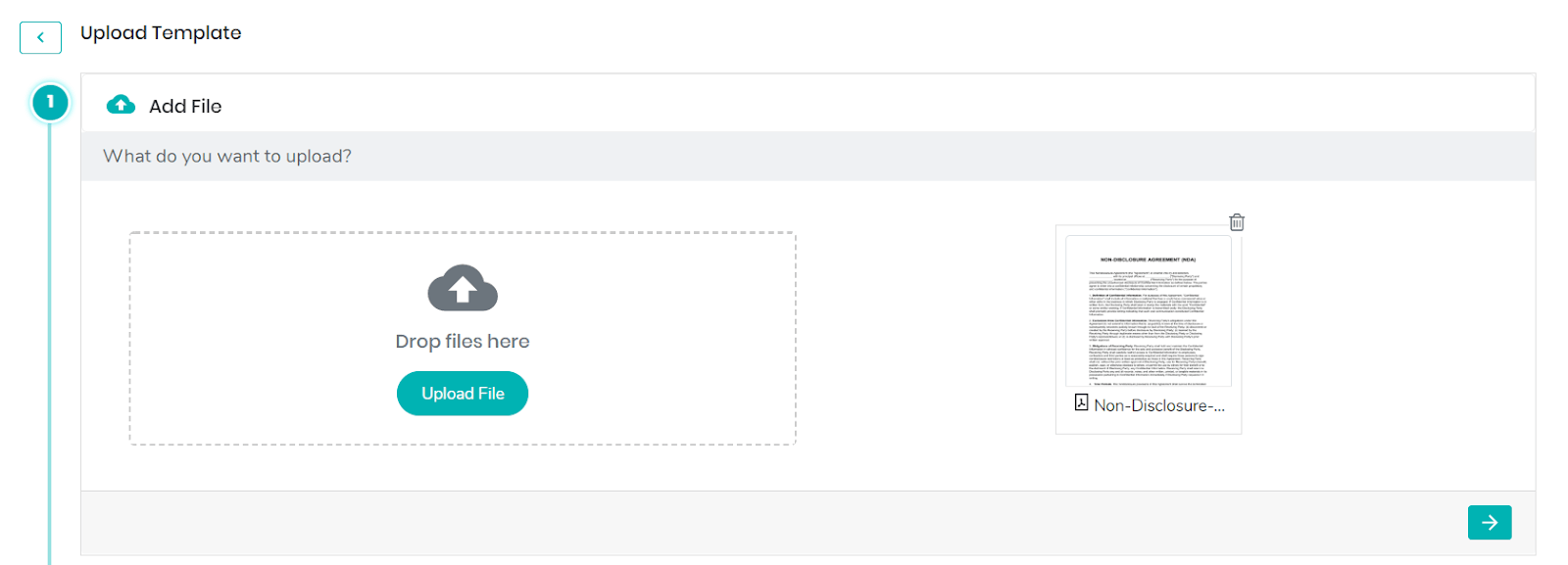
- Now, the next step is to Add Recipients.
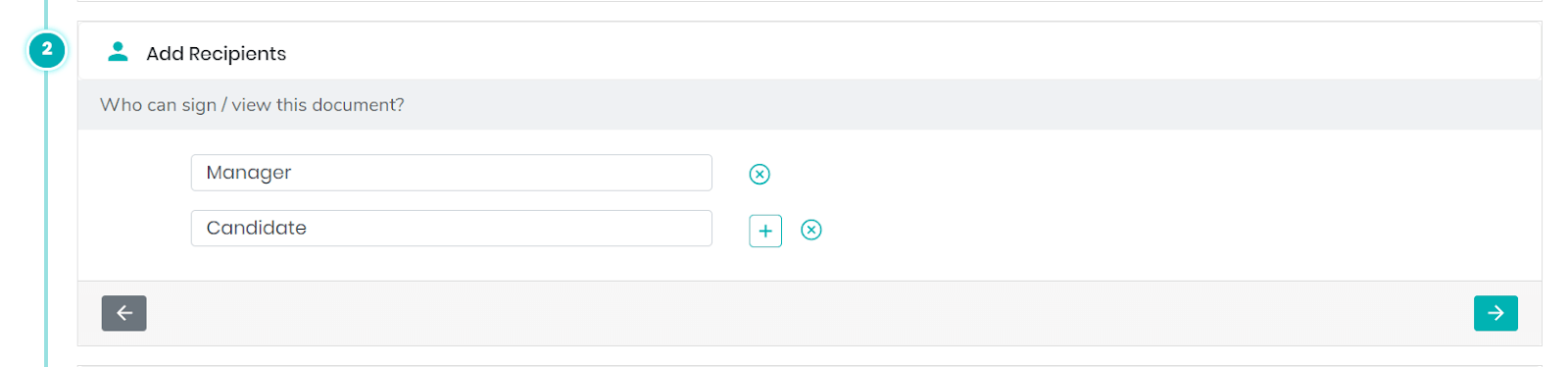
- In add recipients, you can add the role of signatories to display in the template for signature. Click on (+) to add more roles for signatories.
- In the Prepare document section, when you drag and drop the signature section, you will be prompted with the roles as a dropdown. You can also drag and drop the below attributes to the customization table.
Signature
Drag and drop the signature attribute to the area where the Recipients have to attest their Signature. Recipients can choose a type, draw, or upload a signature to the document while signing the document. If more than one recipient is added to the document, you can drag and drop the Signature attribute and click on the dropdown to choose a Signer. Multiple Signature attributes can be used in a single document.
Name
You can use this icon to add the recipient’s name to the document. If more than one recipient is added to the document, you can drag and drop the Name attribute and click on the dropdown to choose a name. You can also change the name field.
Multiple Name attributes can be used in a single document.
Initial
You can add Initials to your document by using the Initials icon.
Text
You can add text to your document. There might be instances where a piece of particular information has to be conveyed. You can use this feature to communicate your information.
Date
Get your document dated by adding this feature. You can edit the date as per your requirement.
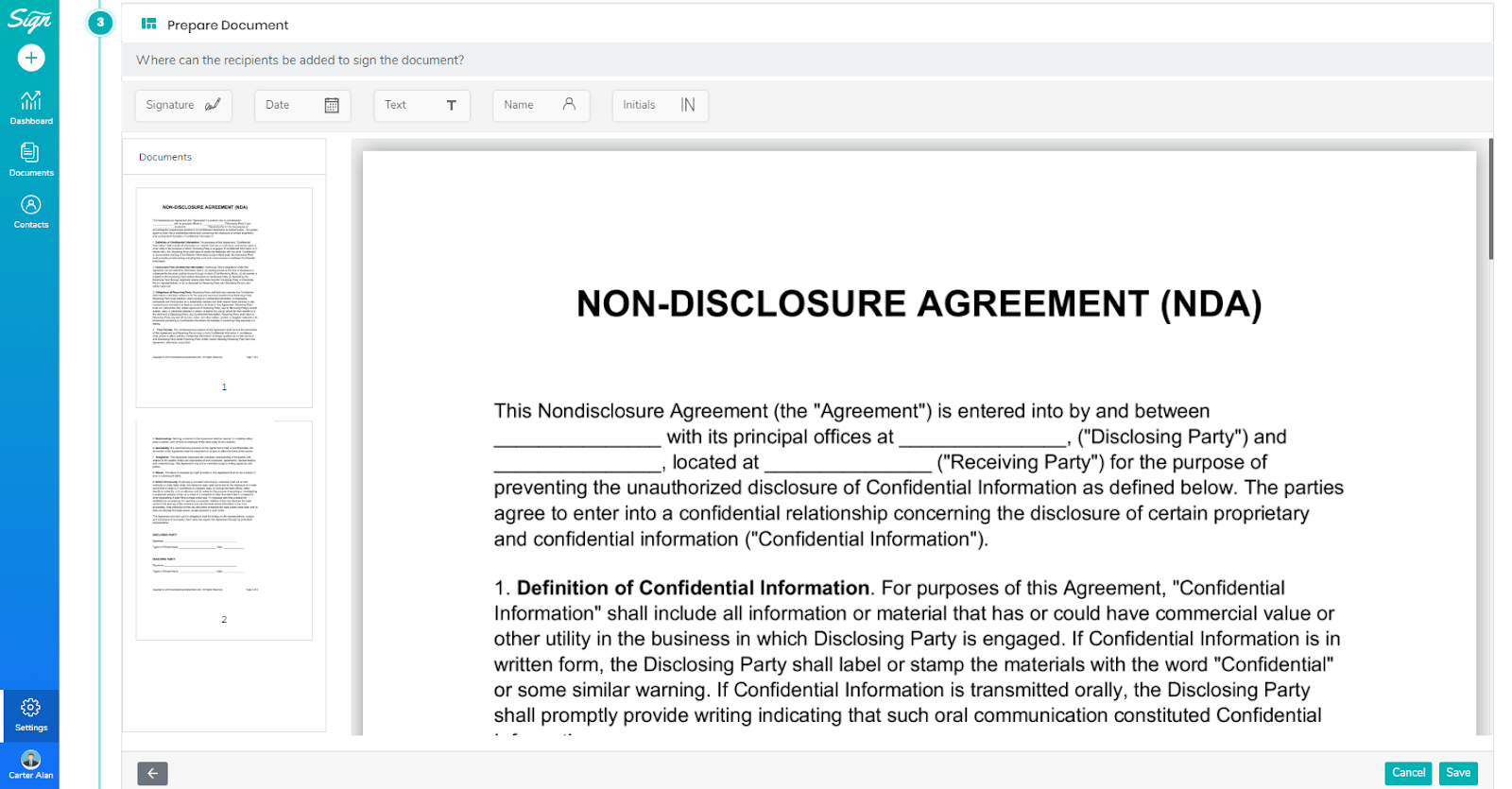
- Once the template is created, you can view it on the template page.
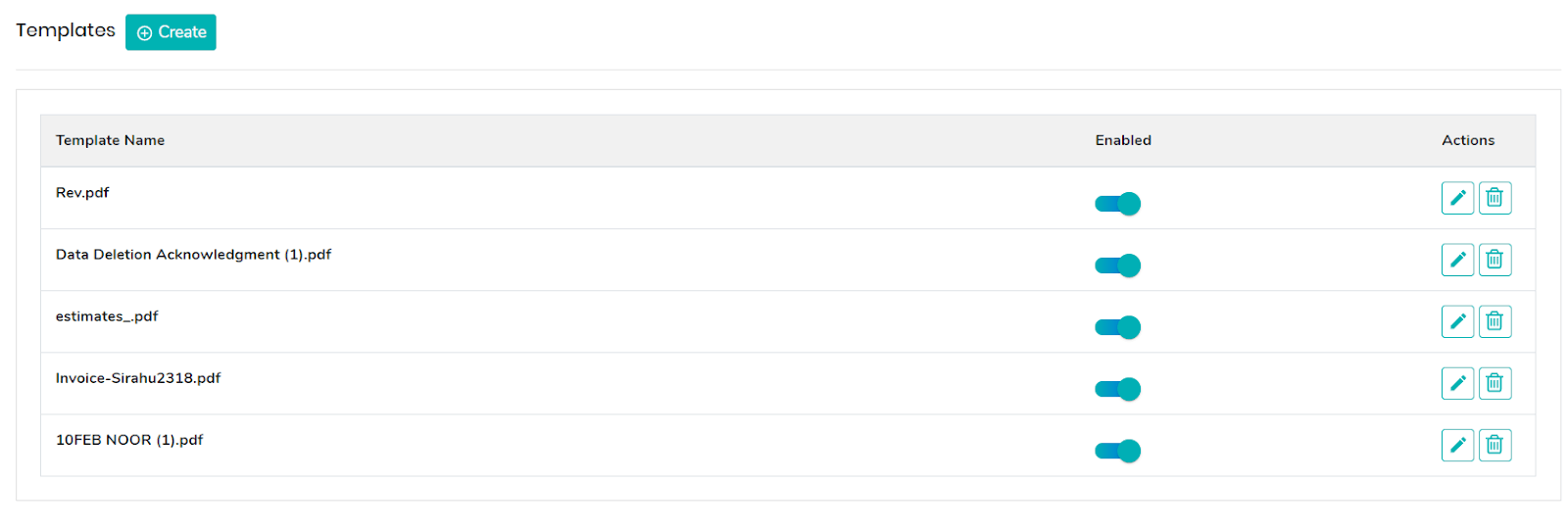
Edit the Template
You can click on edit from Actions to make changes to the template.
Delete the Template
You can click on delete from Actions to make changes to the template.
Add Template
Once the template is created from the template section, you can add it while preparing a document in Choose your way to sign page.
- In the Add file step, you can see an option to add a template. Click on it to add the created templates.